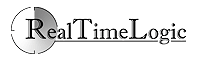Mounting a WebDAV Server Using Linux
The following instructions are for mounting a FuguHub server from Linux.
- Use a browser and navigate to your FuguHub server. We use realtimelogic.info in this example. You cannot use this server; you must navigate to your own server or the server you have been assigned to.
- Navigate to the internal FuguHub user interface, e.g., https://your-domain-name/rtl/
- Click the "Web-File-Server" link at the top and login.
- On the "Web-File-Server" page, click one of the links presented, i.e., one of the directories you have access to.
In Linux, click Places -> Connect to Server... to open the "Connect to Server" dialog.
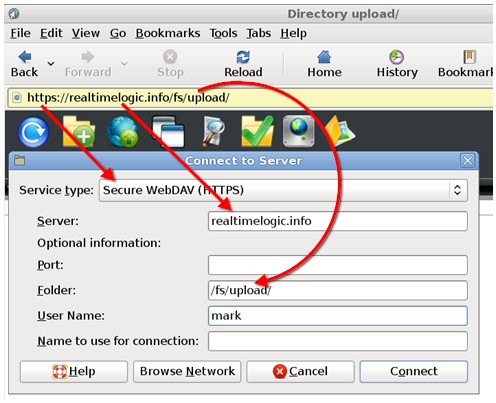
- Select WebDAV
- Enter the server information by using the information provided by the Web File Manager
- Enter your username
- Click connect
- Enter your password in the password dialog that pops up after you click the connect button
The above example shows how to connect using Gnome. KDE provides similar features. The Gnome and KDE WebDAV integration makes it possible to drag and drop files to and from your WebDAV server. However, you cannot use the WebDAV drive as an integral part of the file system.
The WebDAV client davfs2 is designed to fully integrate into the Linux file system, but is a bit difficult to install and configure. We currently do not provide a tutorial for how to configure davfs2.
Google configure davfs2 for more information.