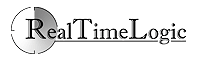FuguHub for the SheevaPlug
Note: Installing FuguHub on a SheevaPlug requires Linux experience. We suggest that you contact your local Linux user group if you do not have the required Linux skills. You can attend one of their meetings and have an experienced Linux user help you with the installation.
|
The SheevaPlug is about the size of a typical wall power converter, yet it is a full Linux-powered computer running on a 1.2GHz ARM9 processor. A $99 SheevaPlug can be purchased via plugcomputer.org. A pre-installed FuguHub for the SheevaPlug is available for purchase from Spinifex Ltd, our Australian and New Zealand distributor. |
Installation Instructions:
- Purchase one of the SheevaPlug versions such as the original SheevaPlug or the new GuruPlug.
- Connect the plug computer to your local network.
- Navigate to the web server interface in your router and locate the page listing the DHCP clients.
- The plug computer's IP address will show up in this list some time after the plug computer is powered on. You may have to press the browser's refresh button a few times.
- Install a SSH client such as Putty on your computer.
- Login to the plug computer by using the SSH client. Enter the plug computer's IP address you got from your routers DHCP listing.
- The plug computer's default username is root and the password is nosoup4u.
Since FuguHub is a combined application and web server, uninstall any other web server on the plug prior to installing FuguHub. Alternatively, configure FuguHub as a proxy for the other web server. Note: not all plug computers come pre-installed with a web server. You may also consider uninstalling Samba since the WebDAV server in FuguHub can be used similar to a Samba server -- i.e. as a NAS.
For example, the following can be uninstalled on a Guruplug:
Create a new user for the server. The name should be 'bd'.
Change from user root to the new user and navigate to the home directory
Download and unpack FuguHub. Note: make sure you do this as user 'bd'
Change to user root
Install the FuguHub startup scripts as root
FuguHub will now start automatically when you power on the plug computer. You can manually start and stop the server by using the following two commands as user root.
Using FuguHub as a Network Attached Storage (NAS)
The internal flash memory in the plug is not sufficient when using FuguHub as a NAS. You need to add an external USB hard drive.
Format the new hard drive as a Linux file system, mount the drive, create a new directory on this drive, and change the user to bd.
Delete the FuguHub 'disk' directory (the NAS directory), and make 'disk' a link to your external drive.
Installing the FuguHub Transmission BitTorrent plugin
FuguHub supports the concept of plugins. The FuguHub Transmission BitTorrent plugin is a separate component that you can download and install manually. The plugin requires that you have installed the Transmission BitTorrent daemon separately. Unfortunately, the Transmission daemon that can be installed with ' apt-get' is too old for the FuguHub Transmission BitTorrent plugin. A newer version of the Transmission daemon can be downloaded from FuguHub.com.
Download the Transmission daemon for FuguHub:
The transmission daemon requires a few shared libraries such as curl
You can now try to start the transmission daemon as follows:
The Transmission daemon should load and print the version number if all required shared libraries are found.
Download and install the FuguHub Transmission BitTorrent plugin
Navigate to the FuguHub's "load app" page in the integrated administrator application: http: your-server-address/rtl/protected/admin/appmgr/loadapp.lsp
Click the load button to load the plugin.
See the following tutorial for how to use the FuguHub Transmission BitTorrent plugin: FuguHub Transmission BitTorrent plugin
Installing the FuguHub SSL Certificate Wizard Plugin
Install the SSL wizard if you have your own domain name and if want to remove the SSL browser warning that pops up in your browser when accessing your FuguHub server in secure mode.
The openssl command line tool is needed by the BarraucdaDrive SSL certificate plugin
Download the FuguHub SSL certificate wizard plugin:
Navigate to the FuguHub's "load app" page in the integrated administrator application: http: your-server-address/rtl/protected/admin/appmgr/loadapp.lsp
Click the load button to load the plugin.