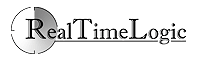How To Disable Firewalls
Firewalls on your PC are known to interfere with servers, including FuguHub. It is not necessary to have a firewall when you have a router such as D-Link or Linksys -- a router serves as a firewall. By default, all services are blocked by your router.
In addition, Norton Firewall, McAfee Firewall, etc, add additional limitations. See below for more information.
Note: Do not disable your firewall if your PC is directly connected to the Internet. Instead, carefully read your firewall documentation to find out how to allow the ports used by FuguHub.
Windows XP (SP2 and SP3)
http://support.microsoft.com/kb/283673
- Navigate to Start > Run.
- Type Firewall.cpl
- Click OK.
- Under the General tab, select Off.
- Click OK.
Windows Vista
http://windowshelp.microsoft.com/Windows/en-us/help/bfe523a9-7eec-4d3f-add1-2f68b9cfa1c01033.mspx
- Navigate to Start > Control Panel > Security > Windows Firewall
- Click Turn Windows Firewall On or Off.
- If you are prompted for an administrator password, enter it in the provided field.
- Click Off.
- Click OK.
Norton Internet Security
http://service1.symantec.com/support/nip.nsf/pfdocs/2003071515220236
- Log into the Supervisor account.
- Click Status & Settings.
- Click Security.
- Click Turn Off.
Norton Personal Firewall
http://service1.symantec.com/support/nip.nsf/pfdocs/2003071515220236
- Click Status & Settings.
- Click Security.
- Click Turn Off.
McAfee Personal Firewall
- Right-click the McAfee icon and select Open SecurityCenter.
- Navigate to Home > Internet & Network > Configure.
- Under the Firewall Protection is Enabled section, select Advanced.
- Under the Security Level section, select Open.
- Click Apply.
- Click OK.