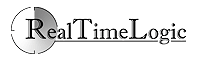Automatic SSL Certificate Wizard
Would you like to remove the SSL browser warning that pops up in your browser when accessing your FuguHub server in secure mode?
You can do this by using one of the two following options:
- Enable the Let's Encrypt plugin
- Purchase an SSL certificate for your domain name using a traditional CA provider
Enable the Let's Encrypt plugin
Let's Encrypt is a Certificate Authority (CA) that provides free X.509 (SSL) certificates. You may enable this plugin if you have a domain name pointing to a publicly available FuguHub server. The server must be publicly accessible on port 80 for this to work.
- Open or create bd(d).conf in the FuguHub installation directory.
- Add the following:
acme={ acceptterms=true, rsa=true, production=true, email="john.doe@company.com", domains={"company.com"} } - Change the email address and domain name before saving the FuguHub configuration file and restart the server.
The Let's Encrypt plugin is a copy of the Mako Server's Let's Encrypt plugin. See the Mako Server for additional configuration information. FuguHub also accepts the "Data Logging" option as explained in the Mako Server documentation.
Purchase an SSL certificate using a traditional CA provider
Generating a Private Key and a Certificate Signing Request (CSR) are confusing and difficult to many people, causing many newcomers to give up. For those who know what they are doing, it is time consuming.
We have designed an SSL Wizard that simplifies generating a Private Key and a CSR. The Wizard automatically installs a signed certificate and configures your FuguHub server to use the new certificate.
The application is a standard FuguHub application (plugin) and can be installed in the server. The application includes all tools necessary for generating a Private Key and a CSR.
Instructional videos
Why use SSL certificates:Installation
Download the SSL Certificate Wizard and save the ZIP file in the FuguHub application folder. Do not unpack the ZIP file. Follow the LSP application installation instructions.
(1) Includes Windows executable versions of the OpenSSL certificate tools.
(2) Requires that you have installed the OpenSSL certificate tools (Shipped with Mac OS X).
After Installing the Certificate
The certificate Wizard can be stopped using the FuguHub Administrator Panel. You then have the option to remove this application. However, it may be a good idea to keep the certificate Wizard application for future certificate configuration.