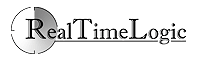How To Install FuguHub on an Online VPS
 |
What is a VPS?
The FuguHub server is software that can be installed on your own computer or on an online server. An online server is a virtual server running on hardware that is shared by many users. A Virtual Private Server or VPS for short can be as low as $2 a month. |
Why Install FuguHub on a VPS?
An online server provides a high upload/download bandwidth and is always online. An online server is typically much easier to use and operate. An online FuguHub server can be used as a service shared by many users and provides functionality similar to expensive services such as box.net. In addition, you can use the FuguHub HTTPS tunnel to bypass restrictions many online services may impose on your location and/or country if you install the server in another country than your origin.
One of the great benefits with a Virtual Private Server (VPS) is that the server is very easy to manage via a web based user interface. The hosting provider will give you access to a portal for your VPS, where you can manage the server. You can for example stop, start, and restart the server. You can also re-install the server's operating system by simply pushing a button in the user interface. This will re-install your online server's operating system, usually in less than 2 minutes. It is for this reason very easy to experiment with an online server since you can easily reset the server to factory settings if you make a mistake in your configuration/installation that you are not sure how to recover from.
The two Installation Options:
- Sign up for a hosting provider and install the server manually. This method is available to users with technical experience in remote installation. See below for installation instructions.
- Sign up for a hosting provider and hire a system administrator to install and optionally maintain your online server. See How To Hire a System Administrator below for more information.
Note: an online server can run Windows, but it is more convenient and much cheaper to use Linux. You would not notice the difference in using FuguHub between Linux or Windows.
How To Use a Domain Name
All online servers will have a static IP address. You can navigate to your server by using your server's online static IP address. The static IP address is assigned by your selected hosting provider. A more professional web site will use a domain name. You can either purchase a domain name or use free services from dyndns.com or from no-ip.com. If you purchase a domain name, make sure your domain name registrar supports DNS. You can simply ask them how to setup DNS. Domain Name System or DNS for short is a service that translates domain names to IP addresses. All online Internet services use DNS.
If you use a registrar that supports DNS or if you use free services from dyndns.com or from no-ip.com, copy your server's IP address and configure your domain name using one of these DNS services. Your server can be accessed by using the domain name after you have configured the DNS.
Note: Do not activate the FuguHub Dynamic DNS client when using an online server since an online server has a static IP address.
Selecting a Hosting Provider
Since FuguHub is a lightweight and fast server, any low end box is suitable. A low end box is usually an inexpensive VPS with limited resources that is typically too limited for other larger servers. We recommend that you hire a system administrator and ask for a suitable low end box or visit lowendbox.com.
Some hosting providers give you the option of backing up your VPS and any data that you have saved on the online server by using FuguHub. The service may be automatic at an additional cost or manual by using the online server's web based portal.
How To Hire a $5 System Administrator
(For Installation Option 2)
A system administrator should be able to install the FuguHub server in less than 5 minutes if you select a Linux Virtual Private Server (VPS).
The web site fiverr.com is a place where people provide services for $5. You can search the site for administrators. For example, do the following search: Linux Administrator or Linux Cloud.
Automatic Cloud Installation Script
(For Installation Option 1 and for administrators helping with installation)
You can manually download and install the FuguHub Linux version on any server, but you can also use a script we have designed that automates the cloud installation procedure. The script is designed for Ubuntu and Debian.
Procedures:
- Sign up for a VPS using any hosting provider. Optionally use lowendbox.com for references.
- Wait for the confirmation email.
- Login to the server using a SSH client such as Putty. Connect by using the IP address provided by the hosting provider and then enter the password provided by the hosting provider.
- Download the FuguHub installation script as follows:
wget http://FuguHub.com/install/FuguHub.linux.install - Make the script executable as follows:
chmod +x FuguHub.linux.install - Run the script as follows:
./FuguHub.linux.install - Enter the FuguHub superuser name and password when requested by the script.
- Answer Yes/No to installing the optional BitTorrent plugin.
- Wait for the script to finish.
- Navigate to your server's IP address by using a browser and start using FuguHub.
The following text box contains all required commands. Click the text box below, copy (CTRL-C), and paste into your SSH window.
The example below shows how it looks like when you remote into your online server using an SSH client. We login as user root and use the password provided by the hosting provider. We fetch the installation script by using the wget executable. We make the script executable and execute the script. The script will print out lots of information that you can ignore. You enter the FuguHub superuser name and password when requested by the script. The last printout from the script is as shown below, when the FuguHub server is started.
login as: root root@vps:~# wget http://FuguHub.com/install/FuguHub.linux.install root@vps:~# chmod +x FuguHub.linux.install root@vps:~# ./FuguHub.linux.install Lots of stuff printed Starting bdd Threads: 3 Sessions: 100 Connections: 80 root@vps:~#
The FuguHub server can be manually stopped and started by using the two following commands in the SSH client session.
/etc/init.d/bdd stop /etc/init.d/bdd start
Upgrading
The above installation script is also designed as an upgrade script. Run the command shown above for upgrading your FuguHub version.