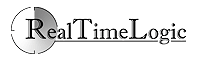The MxTunnel - Proxy and SSL Tunnel
The MxTunnel is our new high speed replacement for the original HTTPS tunnel and Proxy products.
The MxTunnel requires a FuguHub server version 5.1 or newer.

|
The MxTunnel provides peace of mind in a dangerous world. Our software will ensure your online privacy as well as provide secure, unblocked, encrypted access to the Internet and VoIP services such as Skype from anywhere on the globe. |
The MxTunnel is a tunnel and proxy server that allows you to circumvent firewalls and/or proxies, access resources that may be blocked, and to securely access internal resources on a business and/or home network. The MxTunnel is a free and complementary FuguHub product.
The MxTunnel maintains a HTTPS (encrypted) connection between the MxTunnel and a FuguHub server. The picture below shows two possible FuguHub deployments: a FuguHub server installed on a private network and a FuguHub server installed on an online cloud server running in a datacenter.
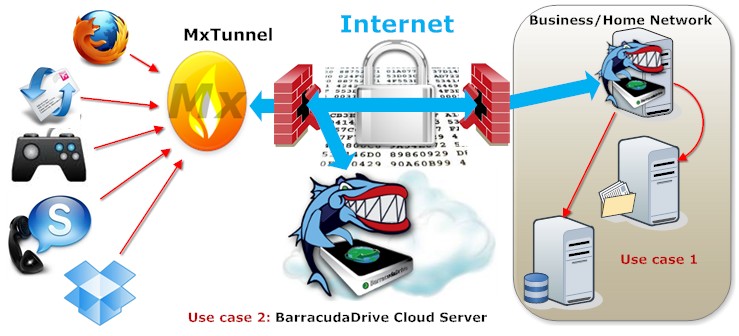
The MxTunnel is installed on a client (local) computer such as a laptop or a work computer. The MxTunnel is then configured to connect to one or several FuguHub servers, either directly or via a chained corporate proxy. The data tunneled between the MxTunnel and the FuguHub server is encrypted with military grade encryption that cannot be broken.
You must install a FuguHub server or have access to a FuguHub server before installing the tunnel on your local computer.
Use Cases:
- Connecting to a FuguHub server installed on a Business/Home network allows secure access of private/internal Intranet servers.
- Connecting to a FuguHub cloud server allows the user to securely bypass company and/or regional proxies/firewalls that may prevent the user from accessing certain online resources. The MxTunnel includes a full SOCKS5/4 server thus allowing services such as Skype (text/speech) and Games to be accessed from locations that are designed to block these services.
The MxTunnel is a command line based program designed to be run as a background service on computers such as Windows, Mac, and Linux and requires the user to have network and command line experience.
Download
|
|
The MxTunnel Windows installer is for users that have access rights to installing software and that do not wish to deal with command line options. The installer can optionally install the MxTunnel as a Windows Service. The MxTunnel Windows zip file is for users that do not have access rights to installing software and/or prefer to work from the command line and use all available MxTunnel commands. |
|
|
The MxTunnel for Mac is a command line based program designed to be run as a foreground process or daemon process and requires the user to have network and command line experience. |
|
|
The MxTunnel for Linux is a command line based program designed to be run as a foreground process or daemon process and requires the user to have network and command line experience. |
We also provide an older version of the tunnel, which is designed in Java and that may be available for your platform if you are not using any of the operating systems above.
Tutorials
- Firefox Proxy Set Up
- Thunderbird Proxy Set Up
- Skype Proxy Set Up
- Windows File Sharing over the MxTunnel
DNS considerations for reaching Intranet and/or
circumventing DNS blocking firewalls/proxies
Computers use IP addresses and not names and it is the job of the DNS server to translate the name to an IP address. All network clients (browsers, email clients, etc.) do this translation automatically behind the scene by connecting to a DNS server. The IP address translation may not work unless you can configure your client to request IP address translation by the proxy. For example, if you are attempting to reach private Intranet servers (Use Case 1 above) or if you are in a location with a restrictive firewall/proxy, your client network programs (browser, email client, etc.) must be configured to request the proxy to translate the name to an IP address.
Clients that only support the older SOCKS 4 protocol cannot do the above. You must use clients that support the new SOCKS 5 protocol. Consider using GetMyLAN if your network clients do not supports SOCKS 5 or if you are unable to configure your clients.
Usage
You can simply start the MxTunnel on the command line without any parameters and then enter the parameters as requested by the MxTunnel. The following is for advanced use of the tunnel, however, we recommend use of sessions as explained further down.
The tunnel can save your sessions in an encrypted file, thus we recommend that you initially run the MxTunnel as follows:
The MxTunnel will then ask you to enter your FuguHub server name, your credentials, and then create a session for establishing a SOCK5/4 server listening on port 1080.
You can also specify what port the SOCKS server should listen on.
The above command creates a SOCKS5/4 server listening on port 1090 and a tunnel that listens on port 21. Any ftp client connecting to port 21 on your local computer is redirected to the far side my-ftp-server on port 21. Tunnels are used for network software clients that do not support the SOCKS protocol.
The local listen connections are for security reasons, by default, bound to localhost; i.e., only network software running on the computer where the MxTunnel is running can use the SOCKS and/or tunnel(s). You can specify what network card the MxTunnel SOCKS and tunnels should listen on. For example, the following creates a tunnel session that will let any computer on your network use the ftp tunnel.
The name 'all' is interpreted by the MxTunnel as: listen on all available network interfaces.
Loading a saved session
A saved session can be loaded as follows:
You can connect to multiple FuguHub servers by loading multiple sessions:
Background/Service Mode
The MxTunnel can be installed as a Windows service or a background daemon on Mac and Linux.
Mac and Linux extended option for group 2:
Windows extended options for group 2:
The following example illustrates how to install the MxTunnel as a service and then start it:
The following Mac and Linux command is similar to the two above Windows commands; the MxTunnel is started as a background (daemon) process:
The tunnel can be installed as an automatic service on Windows as follows:
The above command will install and start the MxTunnel. The tunnel starts automatically the next time you power on your Windows computer.
Mac and Linux users must create a startup script if they want the MxTunnel to start automatically when the computer is powered on.
How the MxTunnel Works
The MxTunnel connects as a HTTPS client to a special MxTunnel directory in the FuguHub server. The FuguHub server authenticates the MxTunnel using the provided FuguHub credentials and accepts the connection if authenticated.
The MxTunnel also acts as a server. The SOCKS and/or tunnel(s) created by the MxTunnel is used by your local network programs. Any data that is tunneled from the MxTunnel to the FuguHub server and vice versa is multiplexed on the same secure HTTPS connection. The name MxTunnel is short for Multiplex Tunnel. The Multiplexed tunnel connection increases performance and reduces round-trip network latency for any data tunneled over the secure connection.