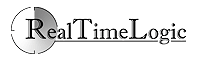Skype Proxy Set Up for the MxTunnel
The following instructions are for configuring Skype for use with the MxTunnel. We suggest that you use the portable Skype version and use it exclusively with the MxTunnel.
Although Skype is a very clever program that usually manages to establish a connection from any network, you may be in a location that includes special Skype blocking proxies or firewalls that prevent Skype from working. Since Skype supports SOCKS 5, you can easily circumvent the blocking by tunneling Skype connections via the MxTunnel.
- Right click on the Skype icon to open Skype
- Click Tools, Options...
- Click Advanced
- Click Connection
- Click the drop down menu that shows "Automatic proxy detection" and select SOCKS5
- Enter localhost in the Host field
- Enter 1080 in the Port field
- Leave Username and Password blank
- Disable uPnP
- Click Save
Suggested FuguHub Deployment
You can use any FuguHub deployment when texting with Skype, but speech and video require a fast connection. We recommend using a FuguHub cloud deployment if you are planning on using Skype for voice and/or video communication.