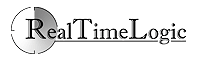Mount a WebDAV drive using the Mac Finder
If you are a programmer, check out how to create your own FuguHub applications and the technical information on how the FuguHub WebDAV server instance works.
The following instructions are for configuring the Mac Finder for connecting to your FuguHub server.
Use a browser and navigate to your FuguHub server. We use realtimelogic.info in this example. You cannot use this server; you must navigate to your own server or the server you have been assigned to.
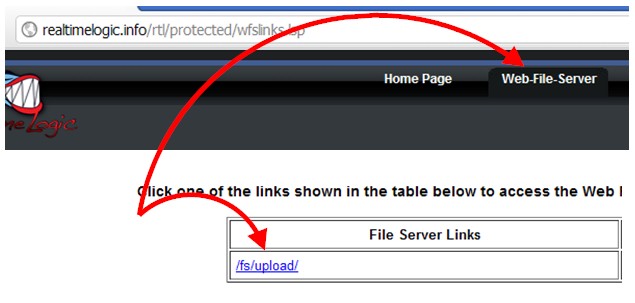
- Navigate to the internal FuguHub user interface, e.g., https://your-domain-name/rtl/
- Click the "Web-File-Server" link at the top and login.
- On the "Web-File-Server" page, click one of the links presented, i.e., one of the directories you have access to. We have access to one directory in the example image shown above.
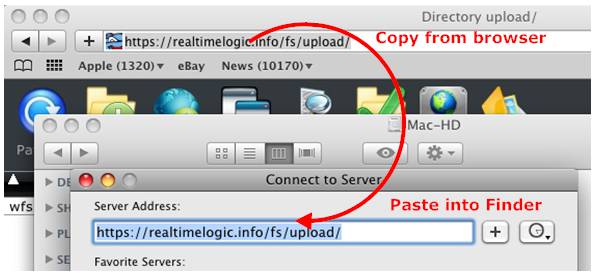
- In your browser, copy the browser URL from the FuguHub Web File Server
- Switch to the Mac Finder, Click Go, Connect to Server (or Command-K)
- Paste the URL copied from the browser into the "Server Address" field
- Click the "Connect" button
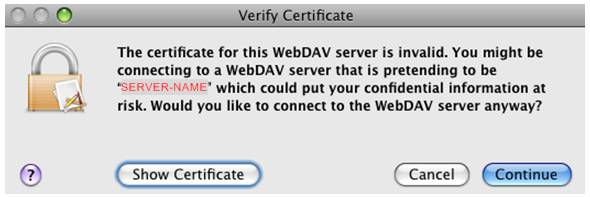
The above warning is shown if you do not have your own server domain name and you do not have a valid certificate. Click the "Continue" button. You would be trusting your own server.
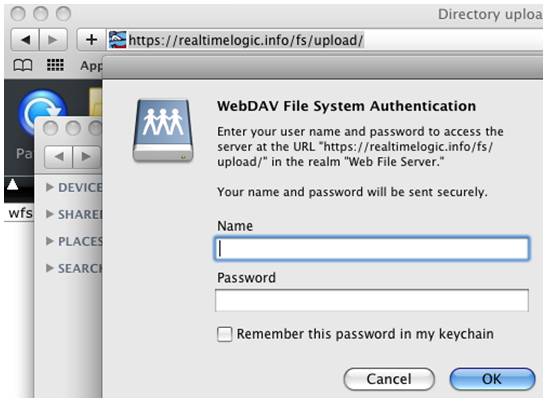
- Enter your FuguHub credentials in the Finder's WebDAV File System Authentication dialog
- Click "OK" to connect to the FuguHub WebDAV server
Finder WebDAV Problems
You may encounter a few problems when using the WebDAV feature in Finder.
Finder behaves very slow
Note: WebDAV performance has greatly improved in Mac OS X 10.7.4
A WebDAV connected drive may operate extremely slow on some Mac operating systems. Newer Mac operating systems seems to be faster. The reason new Mac operating systems are faster is that they are better at caching small operations. The Mac integrates the WebDAV feature in the file system and many applications such as Finder create an enormous amount of file system operations. If not cached by the WebDAV client in the Mac operating system, these requests will be sent to the server, thus slowing down the WebDAV connection.
You can speed up the Finder by performing the following operations:
- Prevent .DS_Store file creation on network volumes
- For any network connected drive, in Finder: uncheck "Show icon preview" option for Column view and disable "Show item info" in icon view
- Do not navigate into directories with many files
- Google: slow finder webdav
Non English characters not working
Finder seems to have a problem with UTF-8 encoded characters mixed with spaces. You should avoid using non English characters in folder names and file names together with space characters. Alternatively, use the free Cyberduck Mac WebDAV client which does not have any problems with UTF-8 encoding. Please note that Cyberduck does not integrate with the file system; thus you will not be able to work with files directly on the server. You must first copy the files to your local file system before you can work on the files.